What’s new in the Technology Suite
See what's possible with the latest enhancements to Destiny Resource Manager and Destiny Help Desk.
The following enhancements incorporate many of your suggestions as we continue to improve Destiny for today’s students and educators. Click a month to expand it, and then click a title for more information on each feature. To expand all entries, click ![]() at the top-right of this page.
at the top-right of this page.
| Help Desk | Date: 10/26/2025 | Release: 25.5 |
To keep a consistent look and feel with other Destiny products, the user interface has a new look. You will see updated buttons in the header and footer, and a new font for options on the side bar.
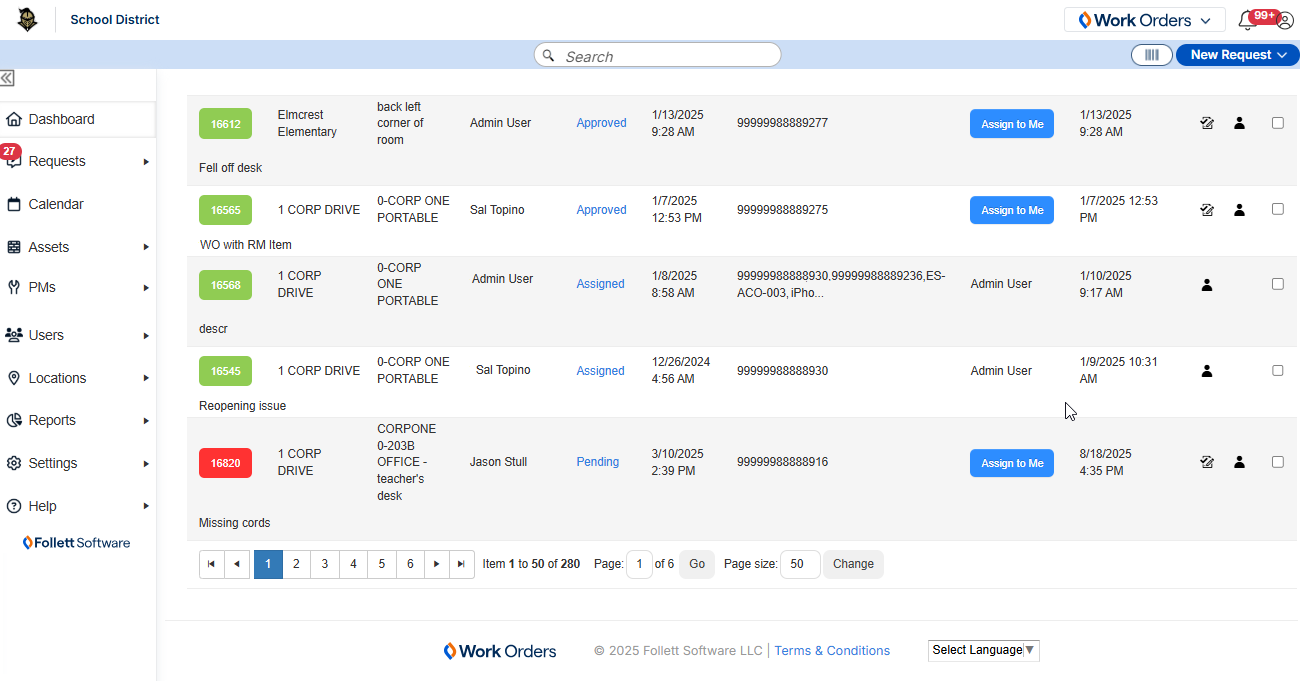
| Help Desk | Date: 10/26/2025 | Release: 25.5 |
If you are using the Service Level Agreements (SLA) feature, you can now add business hours. When business hours are set up, breach notifications are not sent during off-hours, as only business hours will count towards SLA countdown timers. Users with the Manage Site Settings permission will now see Manage Business Hours (under Settings).
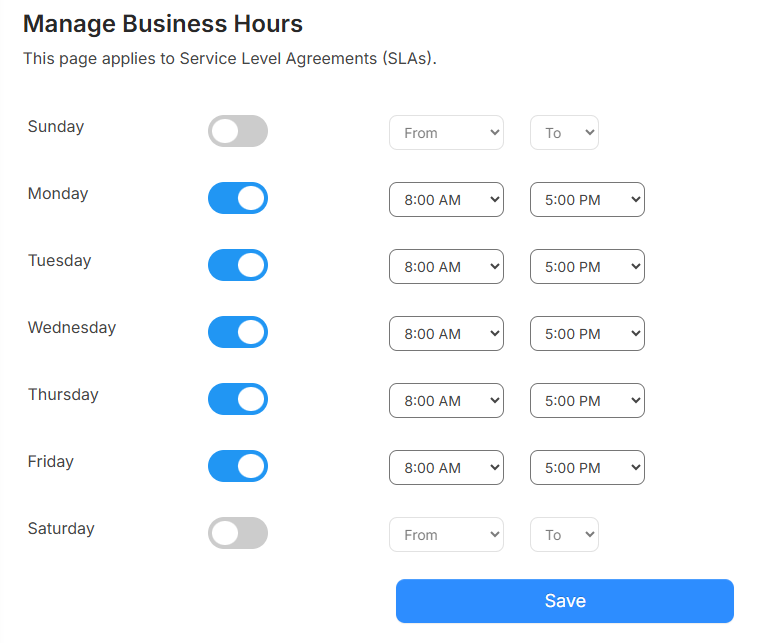
Learn more about managing business hours.
| Help Desk | Date: 10/26/2025 | Release: 25.5 |
Mass checkout and check-in is now available. Users with the Edit Assigned User asset permission are able to access the new Mass Circulation page. This page includes a template you can download, fill in, and upload to check out or check in assets.
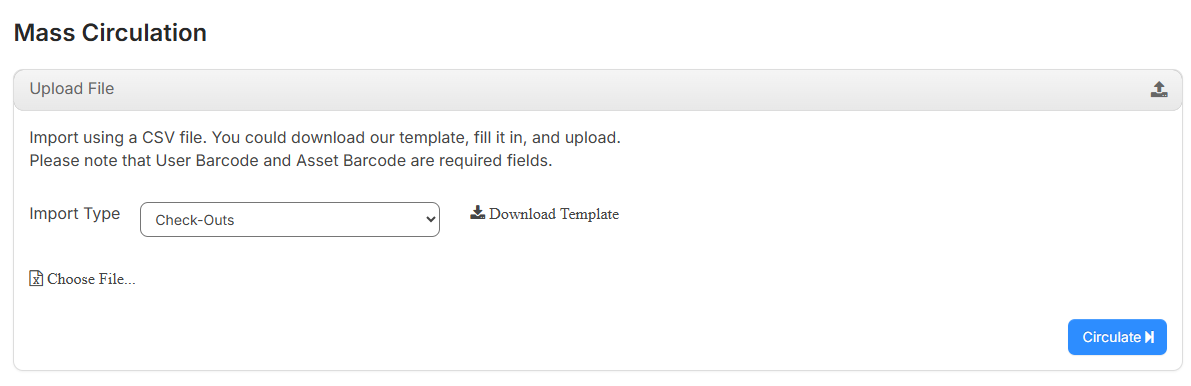
After completing the steps to circulate assets, Job Manager displays running and completed tasks. While the mass circulation is running, you can perform other tasks in Help Desk.
| Help Desk | Date: 10/26/2025 | Release: 25.5 |
You can now manage asset sub-types in Help Desk. For example, if your district has several models of Chromebooks, the Manage Asset Sub Types option lets you add the various models (such as Dell, Lenovo, or Acer). Users can also mass update the asset sub-type field for assets of the same asset type.
Learn more about managing asset sub-types.
| Help Desk | Date: 10/26/2025 | Release: 25.5 |
You can view the Resource Manager item status on a request in Help Desk. Then, you can update the status directly from the Help Desk request.
Any resource item marked as an IT/Technology Resource Type Category in the Resource Manager template tree synced to Help Desk can be updated.
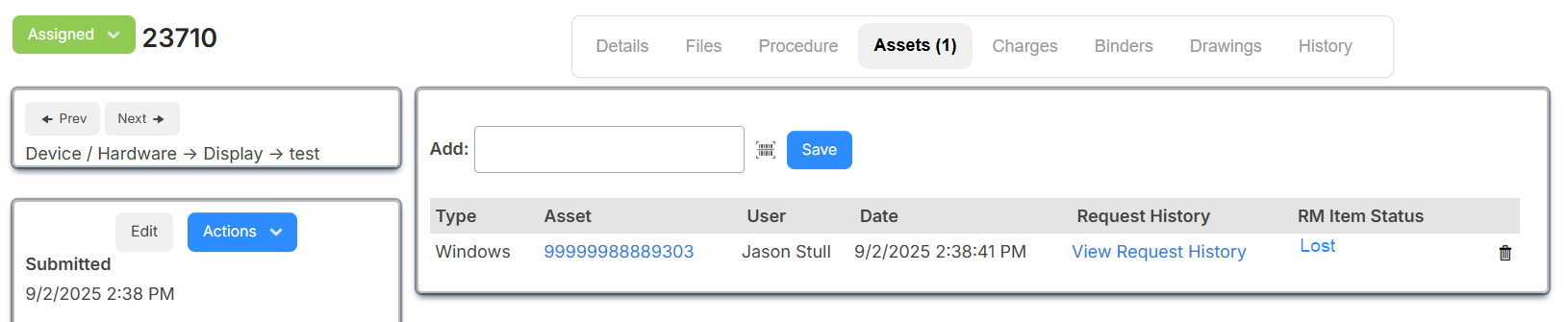
Learn more about updating Resource Manager asset status from a Help Desk request.
| Help Desk | Date: 10/26/2025 | Release: 25.5 |
The inventory feature has been enhanced to let you track inventory parts across locations, associate those parts to devices, and ensure you have the right quantity on hand. Updates to the module include the following:
- There are two new fields when you add or edit inventory: Can be Charged and Asset Sub Type.
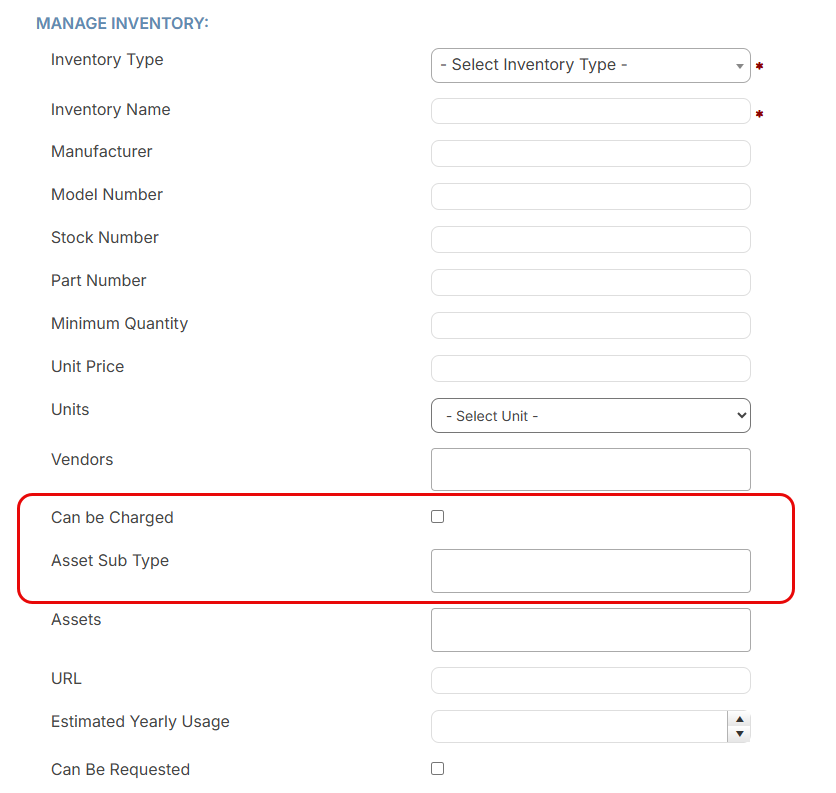
- You can now associate inventory items with asset sub types.
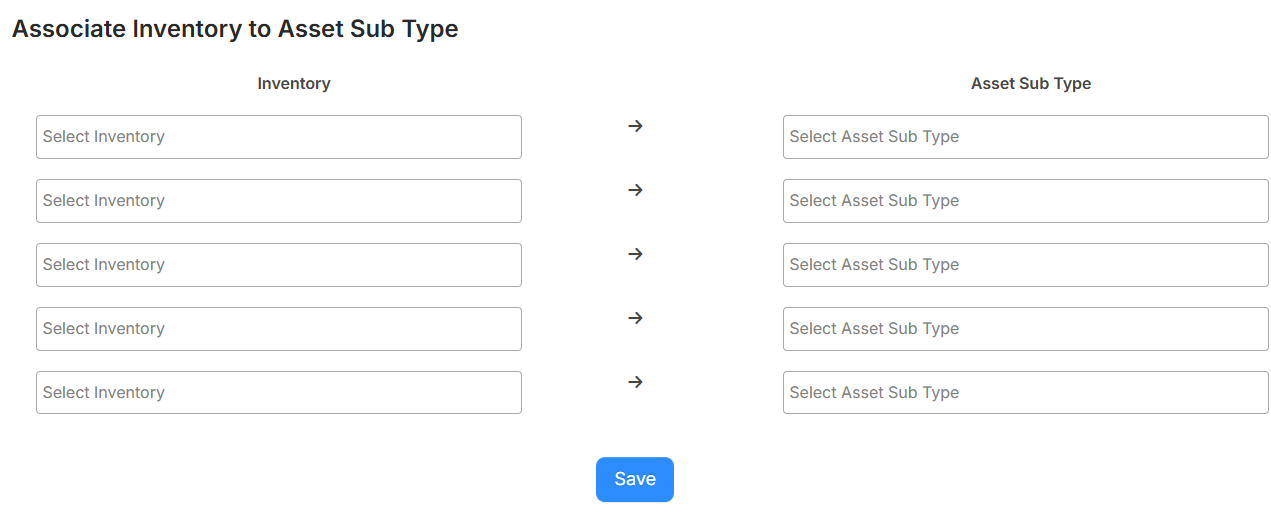
- Inventory now appears on its own tab on an asset’s details page, and there is an Asset tab on the inventory item detail page.
- On the request details page, the Add Inventory button is now called Quick Add and retains the same functionality – adding inventory to a request.

- The Add Inventory button now lets you choose the quantity and charge type for the inventory being used for a request. This button only appears if there are assets on the request, which have been linked to inventory items. If charges are created for the inventory, those charges appear on the request details page, Charge tab.
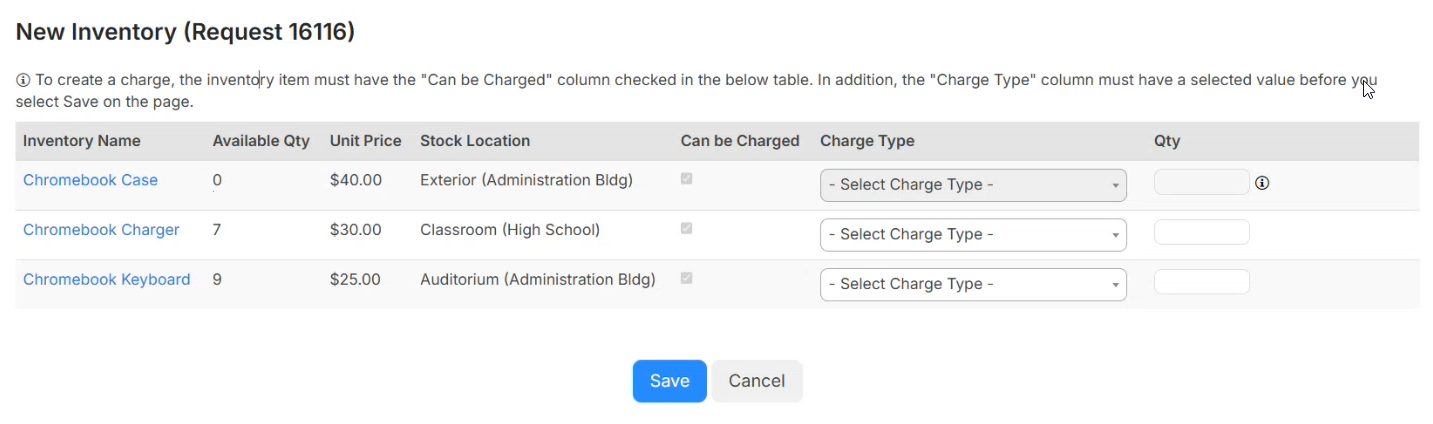
Learn more about managing inventory.
| Help Desk | Date: 10/26/2025 | Release: 25.5 |
Administrators can now upload files, such as insurance certificates, for vendors. They can also add additional contacts when adding or editing a vendor.
Learn more about managing vendors.
| Help Desk | Date: 10/26/2025 | Release: 25.5 |
The Request Summary Dashboard provides powerful filtering capabilities for analyzing and managing work orders. Admins can now share saved filters with other users that need to see the same view. This update significantly improves collaboration, standardizes reporting views, and reduces redundant effort across various teams.
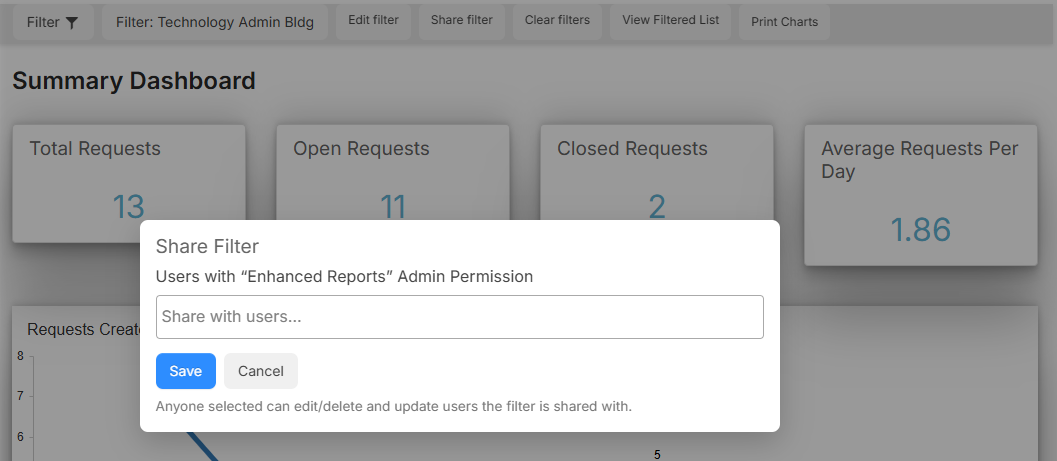
Learn more about the Request Summary Dashboard.
| Help Desk | Date: 10/26/2025 | Release: 25.5 |
When managing request types, administrators can choose to show the Priority field to all users or admins only. Now, there is an additional option to only show the Priority field to admins and assignees. When users view a request, the Priority field/column will adhere to the selected setting for the request type.
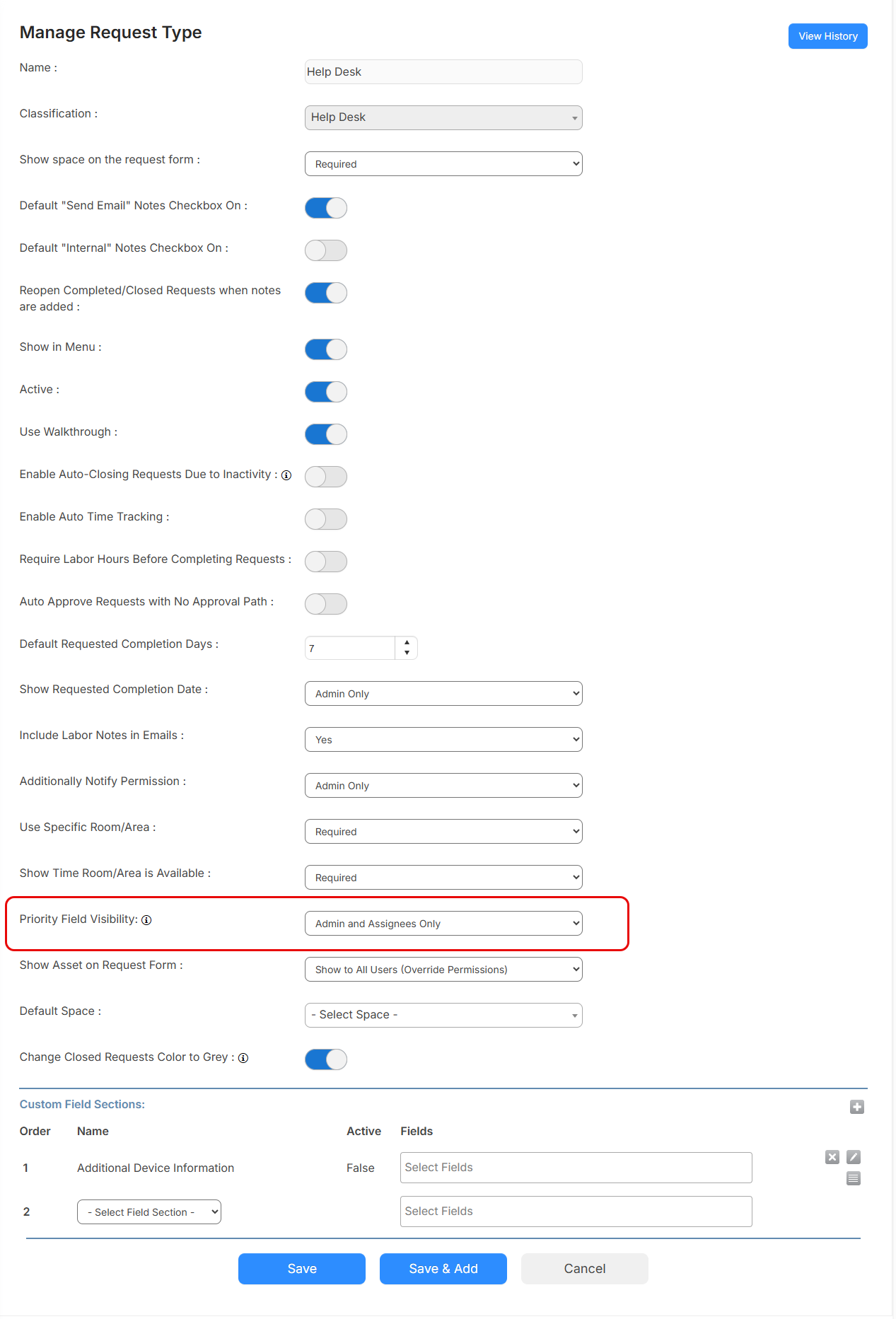
Learn more about managing request types.
| Help Desk | Date: 10/26/2025 | Release: 25.5 |
The following enhancements were made to the login process in Help Desk:
- Destiny single sign-on (SSO) login: You can now click a Log in with Destiny button from the Help Desk URL. This lets you log in with your Destiny credentials, yet be redirected to Help Desk.

Note: Any of the options on the left side of the login credentials page can also be used to access Help Desk.
- Google login: If Google SAML is set up in Help Desk, the Log in with Google button will act as an account creation button for users that have not previously logged in to Help Desk.
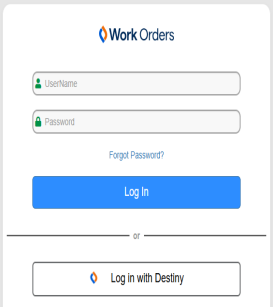
| Help Desk | Date: 10/26/2025 | Release: 25.5 |
Administrators can enable a new Auto Generate User Barcode for New Users field in General Settings. When a new user is added – whether manually, synced from another platform, imported, or via another product (such as Facilities Drawings) – an automated barcode is created. Barcodes will be 10 characters, start with a 3, and can contain numbers, uppercase letters, and the following characters: minus (-), plus (+), period (.), dollar sign ($), slash (/), and percent (%).
| Help Desk | Date: 10/26/2025 | Release: 25.5 |
Administrators will now see a Notifications section on the Manager User page that lets them set email notifications when adding or editing a user.
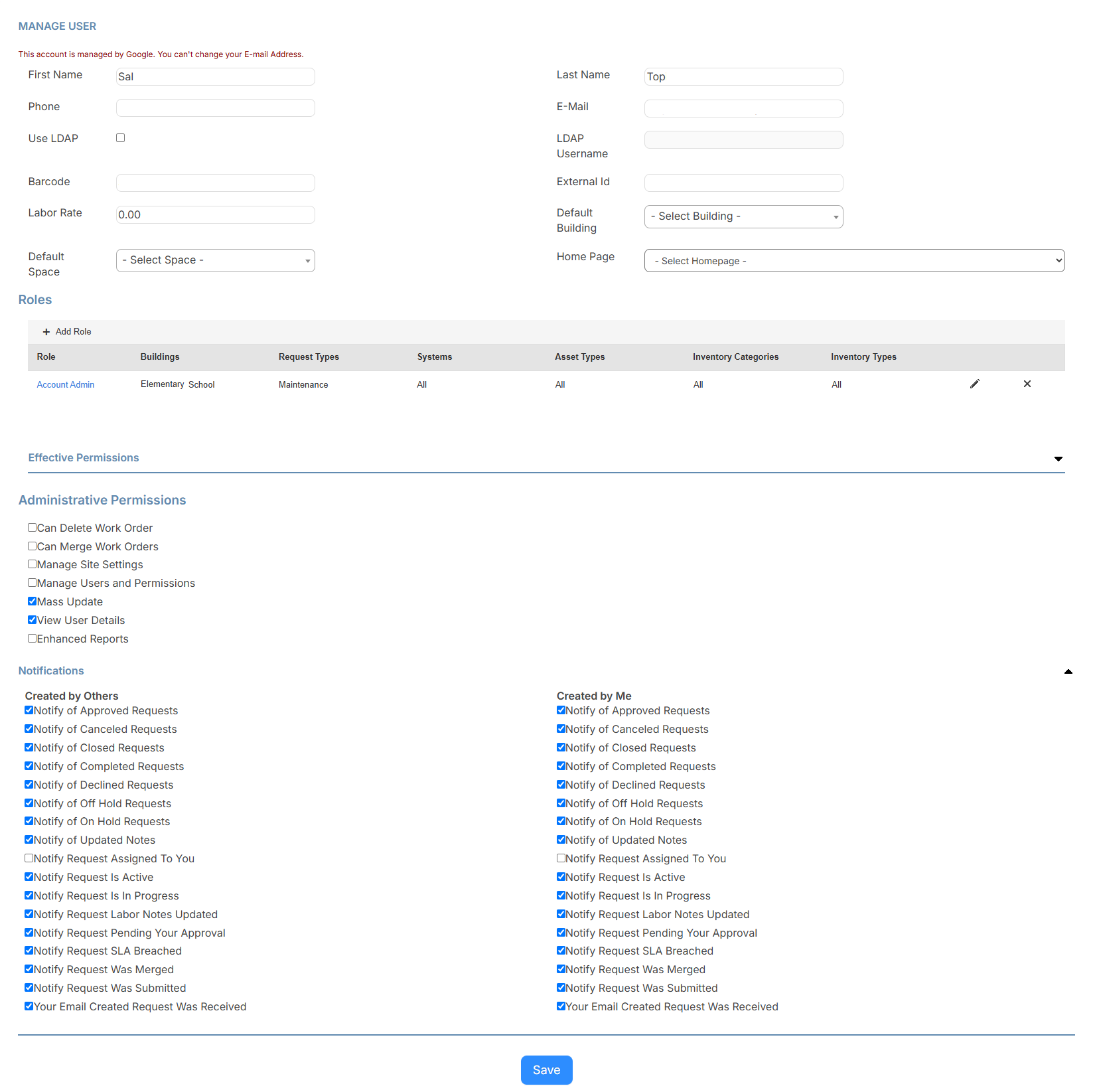
Learn more about managing users.
| Help Desk | Date: 10/26/2025 | Release: 25.5 |
Admin users can now use a toggle on the Manage Request Types page to have the request type status change to grey when complete. This includes statuses of Canceled, Closed, Completed, Declined, and Duplicate. When the toggle is turned on, the font color of the status on request pages and reports will be grey instead of blue.
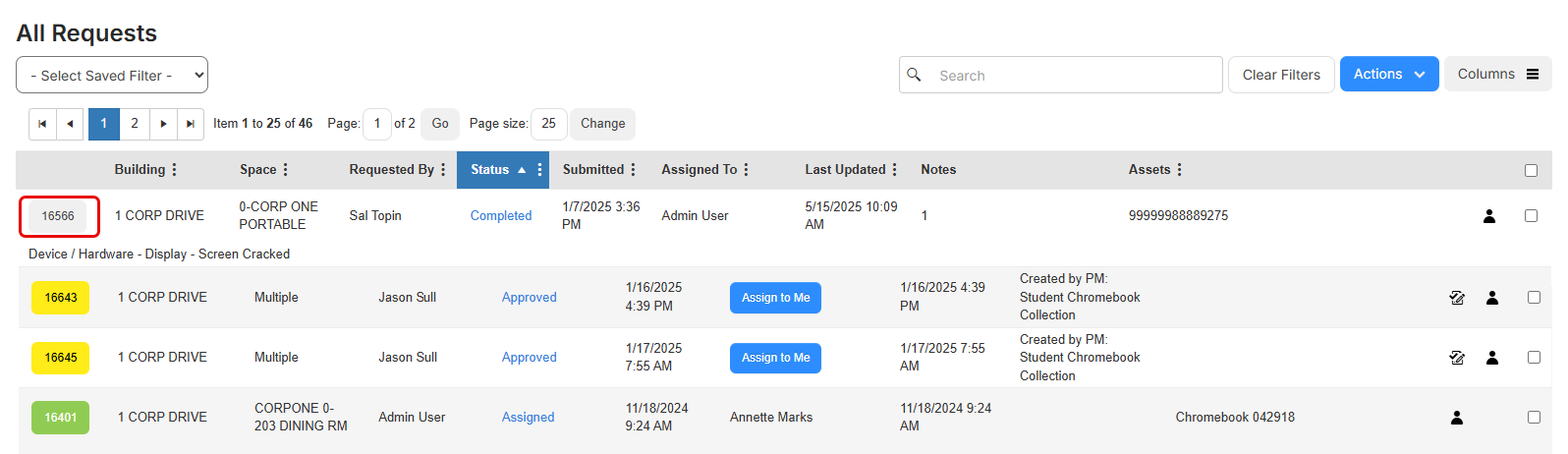
Learn more about request types and request statuses.
| Help Desk | Date: 10/26/2025 | Release: 25.5 |
The Quick Update Assets page lets you move assets from one location to another, and assign assets to one or more users. Now users can click the three vertical dots within the header of the Quick Update Assets page to filter data and make it load faster.
Learn more about the Quick Update Assets page.
| Destiny | Date: 10/3/2025 | Release: 23.0 AU2 |
Destiny Administrators can now configure whether Schedules, Work Orders, and Drawings appear in the Applications menu when the district does not have a license to these products.
Learn more about setting up your district and schools. (Before you click a Help topic link, log in to the latest version of Destiny.)
| Resource Manager | Date: 10/3/2025 | Release: 23.0 AU2 |
District users have been able to set up fees in advance, and assign them to start on a specific date. Now, they can make the auto-assignment of these fees optional.
Learn more about adding fees at the district. (Before you click a Help topic link, log in to the latest version of Destiny.)
| Destiny | Date: 10/2/2025 |
Navigation improvements let you get around with fewer clicks and less scrolling. By default, when you click a sidebar menu item (Catalog, Circulation, Reports, Admin, or My Info), the first option automatically opens. If you select another option, Destiny will return to it the next time you select the corresponding menu item. Destiny resets to the default when you log out.
Example: If you click Circulation,the Check Out option opens (if using Library Manager) or Check Out Items (if using Resource Manager).
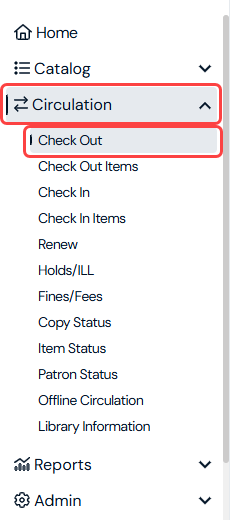
In addition, now when you have a menu item open and click a new one, the previous one collapses.
Learn more about navigating Destiny. (Before you click a Help topic link, log in to the latest version of Destiny.)
| Help Desk | Date: 8/27/2025 | Release 25.4 |
You can now create, assign, and monitor service level agreements (SLA) for help desk tickets. Help Desk automatically assigns SLAs based on request criteria, provides real-time tracking with color-coded indicators, and sends breach notifications. This ensures consistent service delivery and improves accountability for help tickets.
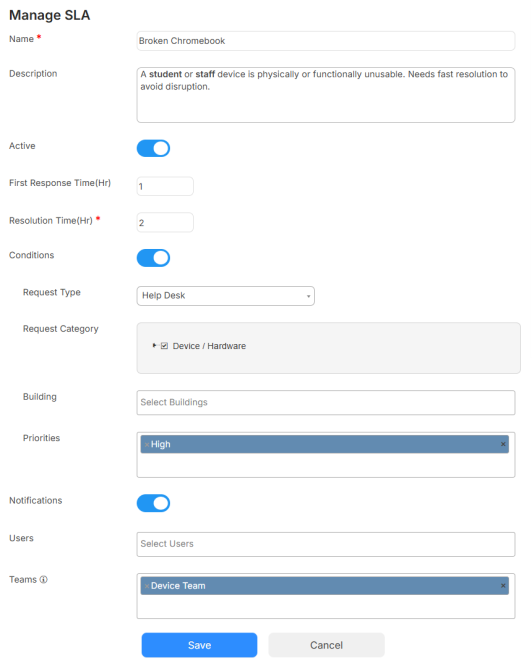
Learn more about creating service level agreements.
| Help Desk | Date: 8/27/2025 | Release 25.4 |
Administrators can more easily manage security by inactivating multiple user accounts at a time. A new Last Login column helps identify inactive users. And a new drop-down lets you easily filter to users that are active, inactive, and eligible to inactivate.
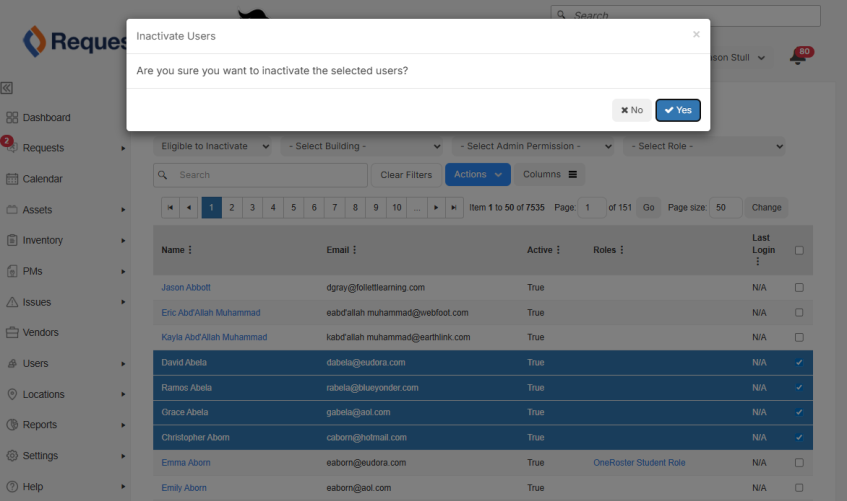
Learn more about managing users.
| Help Desk | Date: 8/27/2025 | Release 25.4 |
You can now add notes when performing bulk asset updates. The new Note field includes a rich text editor to document information, such as maintenance activities and work performed.
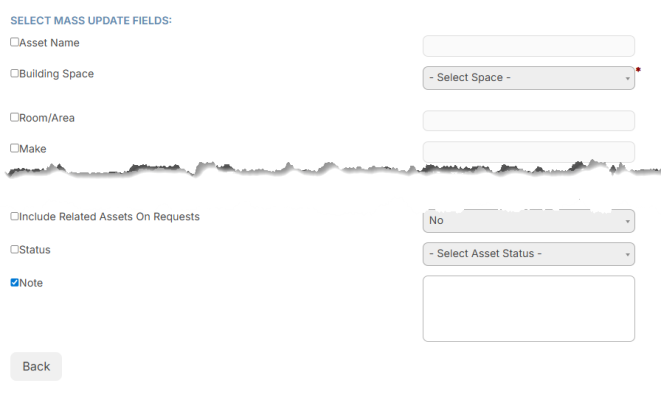
Learn more about mass updating assets.
| Help Desk | Date: 8/27/2025 | Release 25.4 |
Auto-sync Destiny SSO groups
If you make an update to a Destiny SSO group, you can manually sync the data for that group or for all groups in the list.
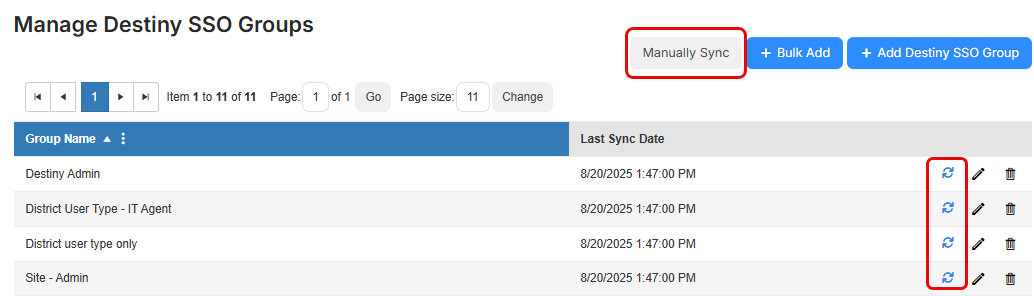
Learn more about Destiny SSO groups.
View change history for General Settings
There is now a History tab in General Settings that shows what a field's value was changed from and to, when it was changed, and who changed it.
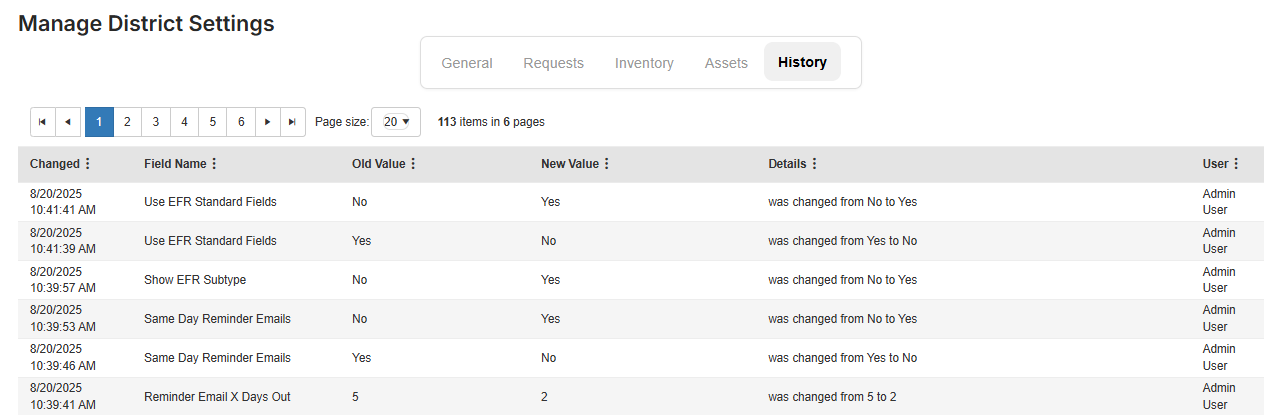
Learn more about managing general settings.
| Help Desk | Date: 8/27/2025 | Release 25.4 |
When searching for assets, if you use the barcode scanner icon and multiple assets share the same barcode, all records will appear in a modal. You can then select the correct record.
Learn more about searching for assets.
| Help Desk | Date: 8/27/2025 | Release 25.4 |
The Dashboard page now includes Status as a filter option. In addition, the filter setting is saved for the current session.
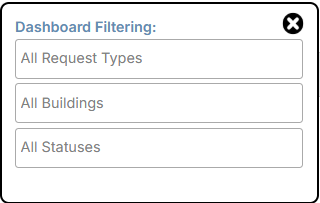
Learn more about using the Dashboard page.
| Help Desk | Date: 8/27/2025 | Release 25.4 |
If a user deletes request categories associated with Auto Assign and/or Auto Notify rules, they will now receive a prompt message informing them they need to remove the category from the auto assign/notify first.
Learn more about request categories for walk-through mode.
| Help Desk | Date: 8/27/2025 | Release 25.4 |
If a request is linked to a preventive maintenance (PM) task, the PM name is included in the request assignment email notifications. This helps give assignees context for the task.
Learn more about generating a request from a PM.
| Help Desk | Date: 8/27/2025 |
Dashboard charts are visually cleaner and easier to read, as the subtotal values from Stack Bar and Column Charts appear when you hover over them.
Also, there is now PDF export functionality on all Dashboard reports, which lets you save and share data.
Learn more about the following:
| Destiny | Date: 8/19/2025 |
The district homepage is now accessible by clicking your logo or district name. This gives district users the ability to return to their homepage from anywhere in Destiny.
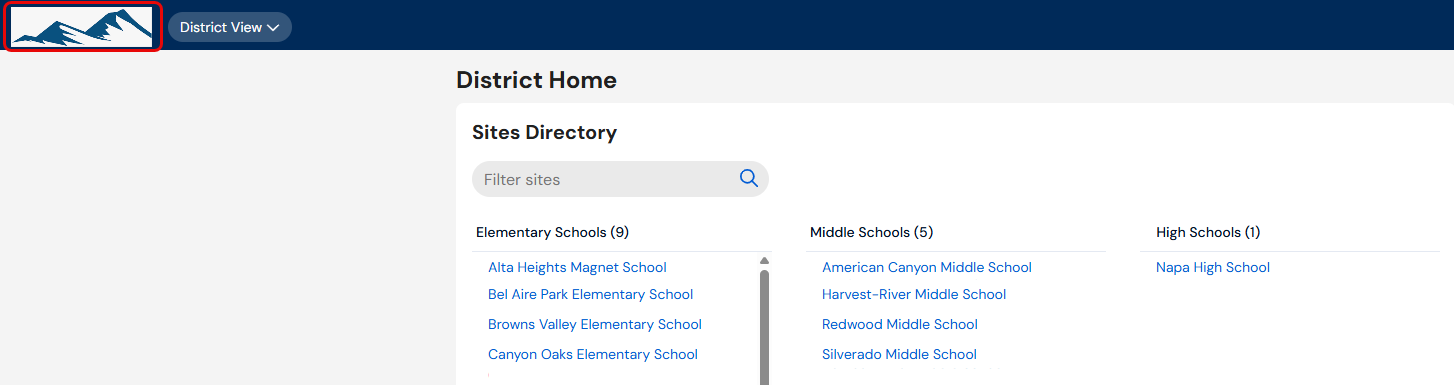
| Destiny | Date: 6/27/2025 | Release: 23.0 |
Destiny v23.0 features enhancements, with a modern design and centralized side navigation. The redesigned interface lets you quickly jump between tasks, as well as areas of Destiny and Follett Software products. The features you use every day, like checking out resources, haven't changed. You'll find them organized in the same way, through the new sidebar.
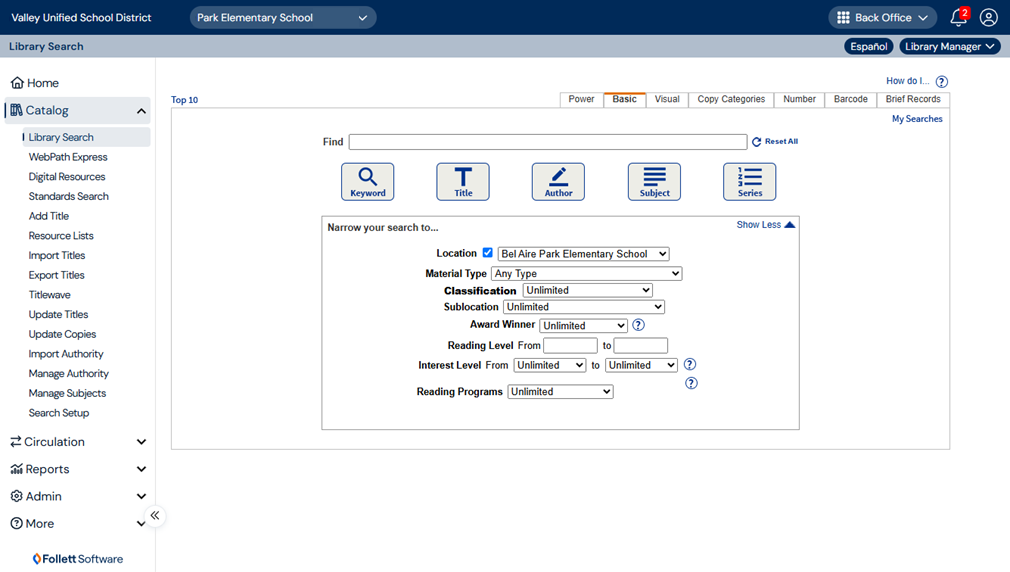
Use the primary navigation bar
The primary navigation bar, available at the top of every page, lets you quickly jump between areas in Destiny and across Follett products.
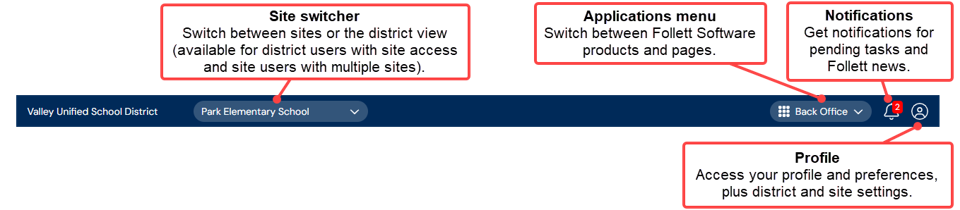
Use the secondary navigation bar
Destiny organizes tasks in a collapsible sidebar menu. Whether you want to catalog or circulate resources, run reports, or configure your site, use the following basic navigation steps:
- From the sidebar, click one of the following menu items: Catalog, Circulation, Reports, Admin, My Info, or More.
- Click an option.
- Some pages have tabs. Click the appropriate tab for the task you want to perform.

Note: A user has access to functions based on the permissions assigned by a Destiny Administrator or site-level administrator.
Log in to Destiny
The login page also has an updated look. You can still log in to Destiny using single sign-on (SSO) with Google or another protocol, or your Destiny username and password. Log in as guest routes users to Library Search.
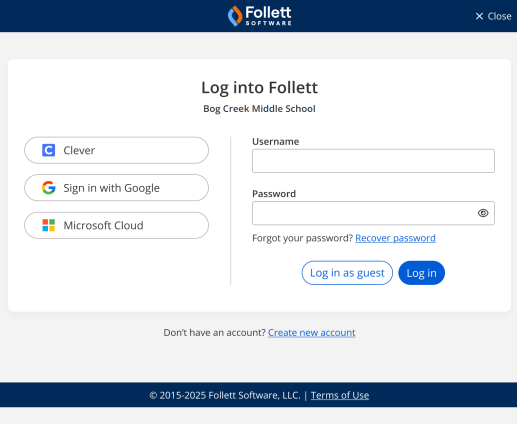
Learn more about navigating Destiny and the benefits of . (Before you click a Help topic link, log in to the latest version of Destiny.)
| Destiny | Date: 6/27/2025 | Release: 23.0 |
There have been several enhancements to Destiny AI: Data Assistant.
If you have Resource Manager, you can now ask Destiny AI: Data Assistant questions about your resource circulation statistics, catalog, and inventory.
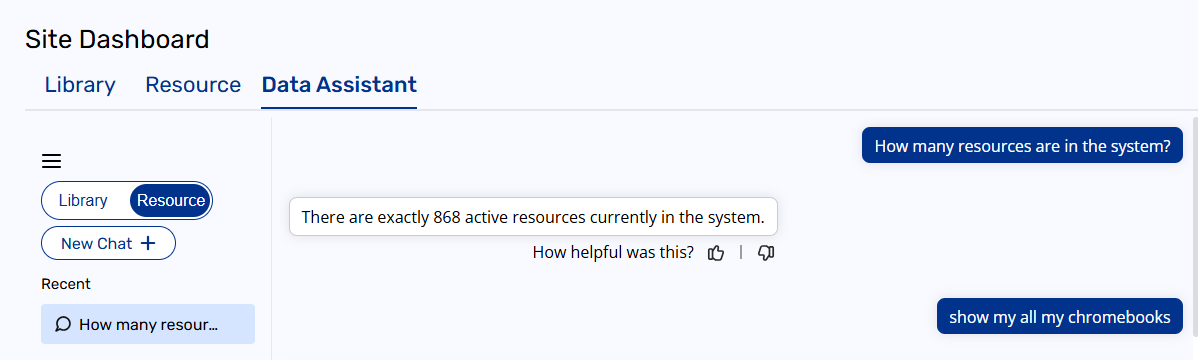
The AI is smarter. Its expanded capabilities let you ask how-to questions, as well as inquire about tips and best practices (such as weeding recommendations). In addition, a new question bank with commonly-asked prompts lets you customize the prompts to meet your library and resource needs.
Library prompts
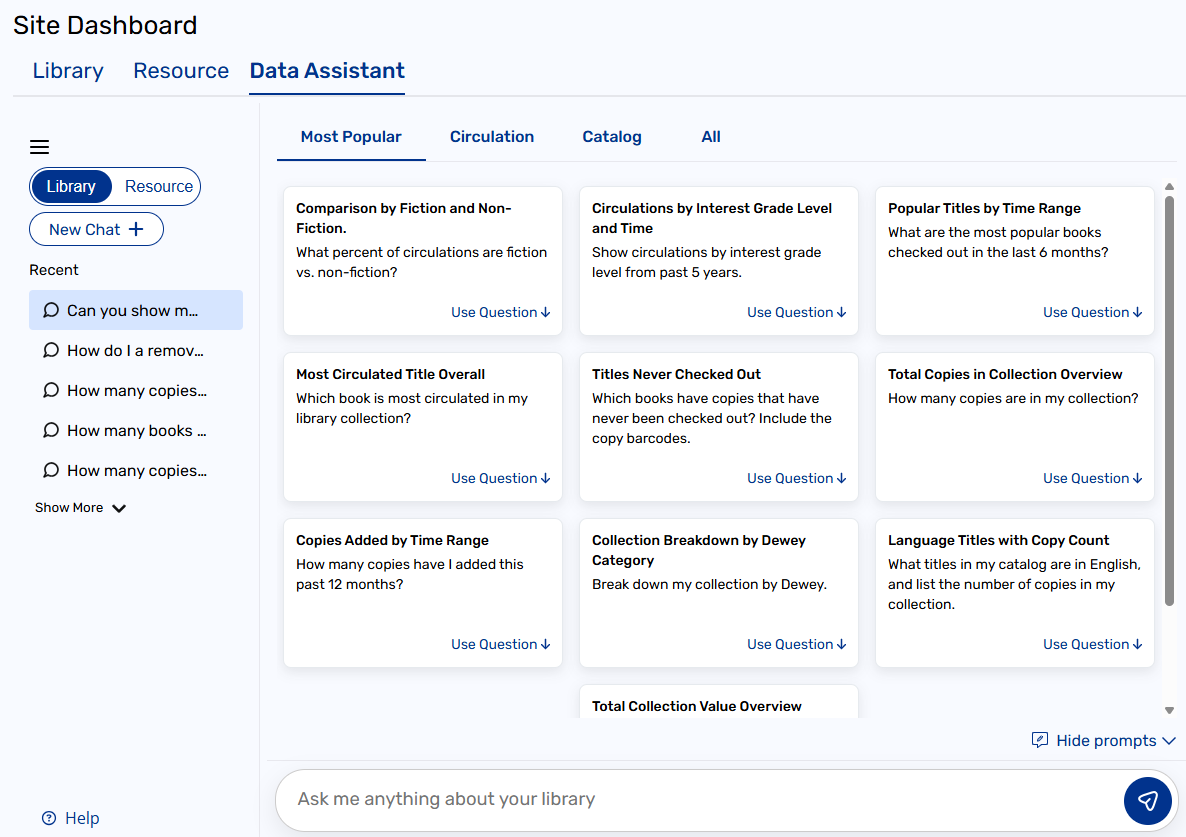
Resource prompts
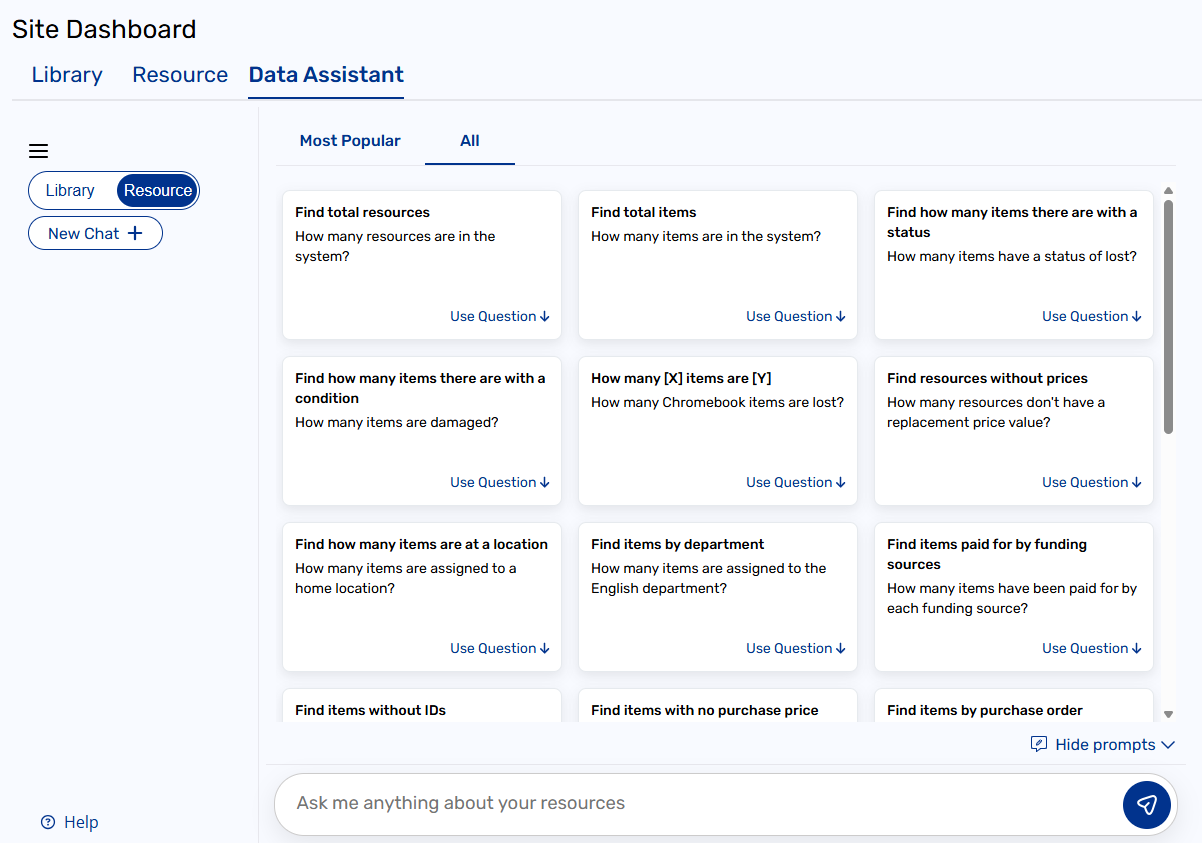
Destiny AI: Data Assistant is accessible through the Site Dashboard in Destiny Back Office and is available to US-based Destiny Cloud-hosted customers.
Learn more about Destiny AI: Data Assistant.
| Destiny | Date: 6/27/2025 | Release: 23.0 |
You can now upload a custom district and/or site logo. And, customize the district home page with text, links, and images.
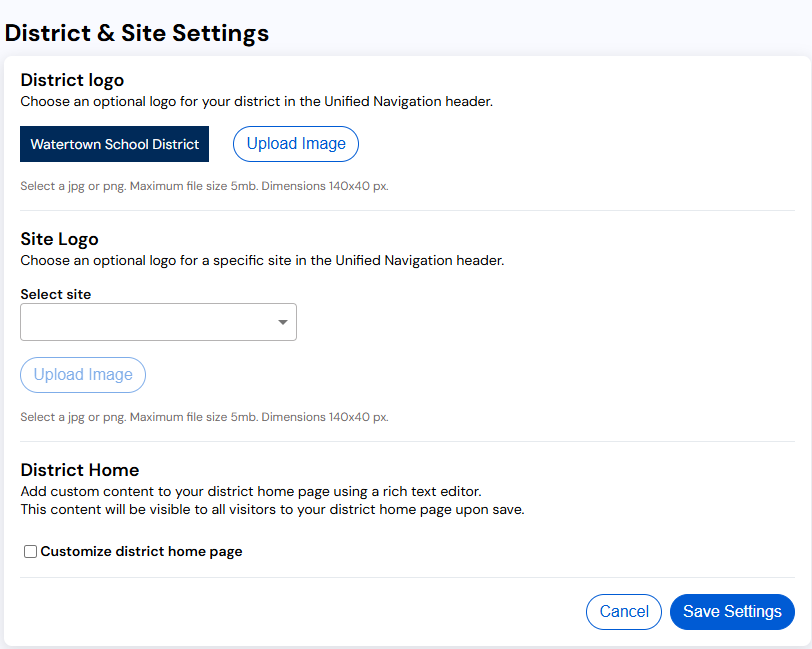
Learn more about profile options. (Before you click a Help topic link, log in to the latest version of Destiny.)
| Destiny | Date: 6/27/2025 | Release: 23.0 |
Administrator and staff users can now set individual default site and/or product preferences when logging in from their district or site page. Decide which view you want to see upon logging in: a particular site or the whole district, including the last visited site or district used. You can also choose a default product on login or the one that was last used.
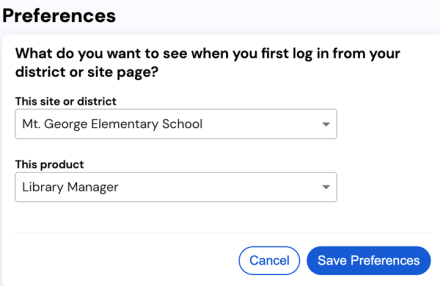
Learn more about profile options. (Before you click a Help topic link, log in to the latest version of Destiny.)
| Destiny | Date: 6/27/2025 | Release: 23.0 |
You can now click a patron's barcode to get to their Patron Status page from the following pages:
- Copy Status or Item Status (from either Catalog or Circulation)
- Check Out History or an item's Transaction History
Learn more about viewing copy status (Library Manager) and item status (Resource Manager). (Before you click a Help topic link, log in to the latest version of Destiny.)
| Destiny | Date: 6/27/2025 | Release: 23.0 |
There have been a few updates to enhance security in Destiny.
-
Destiny Administrators and district users can now recover their password. SMTP must be set up for the district. Also, a valid email address must be in the user's record, as a reset password link is sent to that address.
Note: Follett recommends using a district-approved email address.
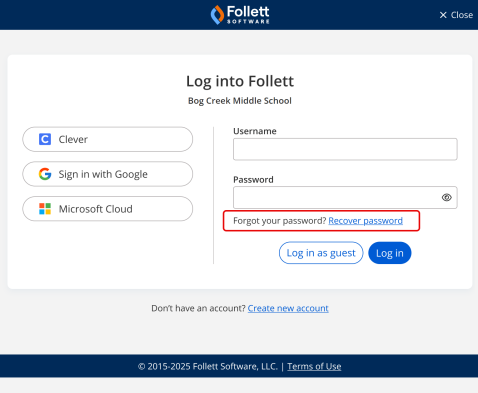
-
Destiny Administrators are now required to enter an email address in their user record.
-
Every 90 days, district users – including Destiny Administrators – will be prompted to confirm the email in their record is correct.
-
If a district user attempts to use a weak password, they will be forced to change it upon login.
Learn more about Set up Destiny Administrator access, Set up district users, Reset password, and Set up SMTP settings. (Before you click a Help topic link, log in to the latest version of Destiny.)
| Resource Manager | Date: 6/27/2025 | Release: 23.0 |
There have been a number of enhancements for unbarcoded items.
Add unbarcoded items through inventory
Districts that conduct inventory for unbarcoded items, such as consumables, can now allow users to add unbarcoded items when the actual count is found to be higher than what had been cataloged in Resource Manager. After entering an Inventory Count greater than the Item Count, clicking Save, and getting the alert message, the user can click Add Items to go to the Add Item page.
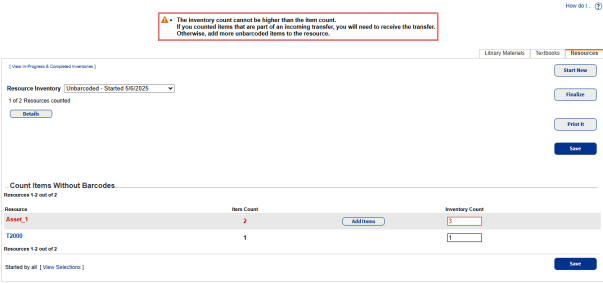
The Add Resource Items or the new Add unbarcoded items through inventory permission must be enabled to see the Add Items button. Resource groups are honored during inventory, meaning you can only access the resources you have permission to view.
Check out unbarcoded items
Now, when you check out unbarcoded items using To Patron and there is only one resource matching your search, Destiny will automatically check out one item of that resource. If you want to check out more than one item of the resource, you can enter the quantity, and then click the new Check Out More button.
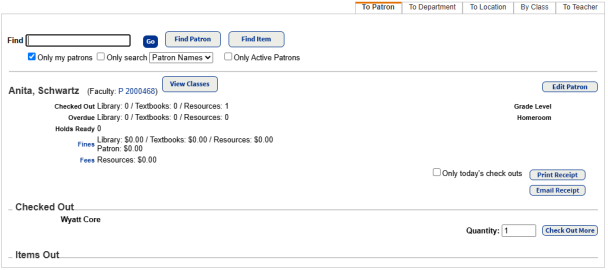
Learn more about conducting an inventory and checking out items to patrons. (Before you click a Help topic link, log in to the latest version of Destiny.)
| Resource Manager | Date: 6/27/2025 | Release: 23.0 |
There have been a number of enhancements for transferring resources.
Performance update for tracking transfers
Districts that do a lot of transfers will now experience faster load times when viewing the Track tab (Catalog > Transfer Resources).
In addition, only resources you have permission to access will appear. For example, if you only have access to the Textbooks branch of the tree, you will just see textbook transfers.
Request tab updates
To make finding requests more efficient, district and site users will now have the ability to do the following on the Requests tab (Catalog > Transfer Resources):
- Sort columns in ascending and descending order.
- Customize the page using Customize View.
District and site users can now bulk-delete completed transfer requests. Site users are able to delete completed requests sent to or received from the district.
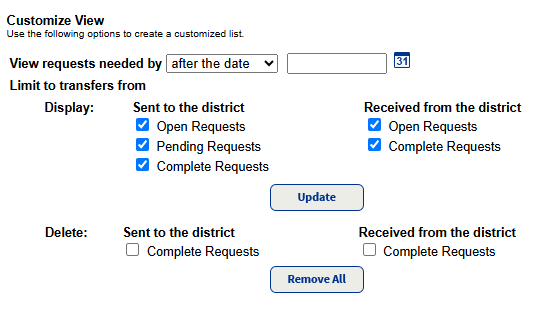
Learn more about tracking and processing transfers. (Before you click a Help topic link, log in to the latest version of Destiny.)
| Resource Manager | Date: 6/27/2025 | Release: 23.0 |
Districts that have a lot of fines and use a third-party payment system can now limit data by additional parameters, as well as see resolved fines.
Limiters
You can now limit fine data by:
- When it was created or edited, based on a selected time frame
- Patron persona (student, employee, other)
Resolved fines
Previously, when a fine was resolved in Destiny (such as a lost book being returned and the fine waived), it disappeared from the output. Now, the Fines API output can include a Resolved Fines section, which appears after the Site and Patron sections.
Learn more about managing API accounts. (Before you click a Help topic link, log in to the latest version of Destiny.)
| Resource Manager | Date: 6/27/2025 | Release: 23.0 |
Destiny Help Desk is a subscription service integrated with Destiny Resource Manager to create, track, manage, and resolve service requests.
The button or icon will only appear if the user has the appropriate permissions and the item is a technology-related resource.
You will see the Add Help Ticket button or Create Help Ticket icon  on the following pages:
on the following pages:
• Catalog > Resource Search, find a resource, then click the Items tab
• Circulation > Check Out Items > To Patron, To Department, To Location, By Class, and To Teacher in the Items Out section
• Circulation > Check In Items, Most Recently Checked In section
• Circulation > Item Status
• Circulation > Patron Status
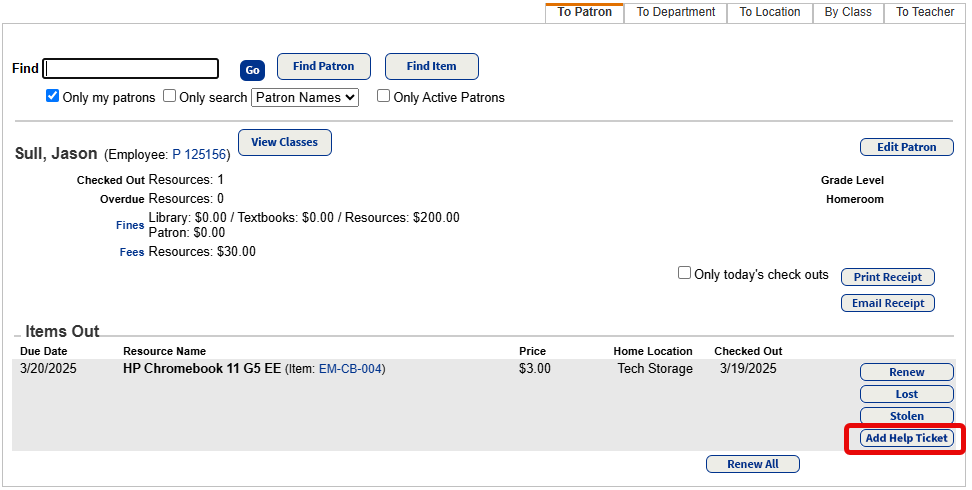
View Help Desk tickets
There is also a new Help Desk Tickets section on the Item Status page. This section shows the date, status, request number, and ticket description.
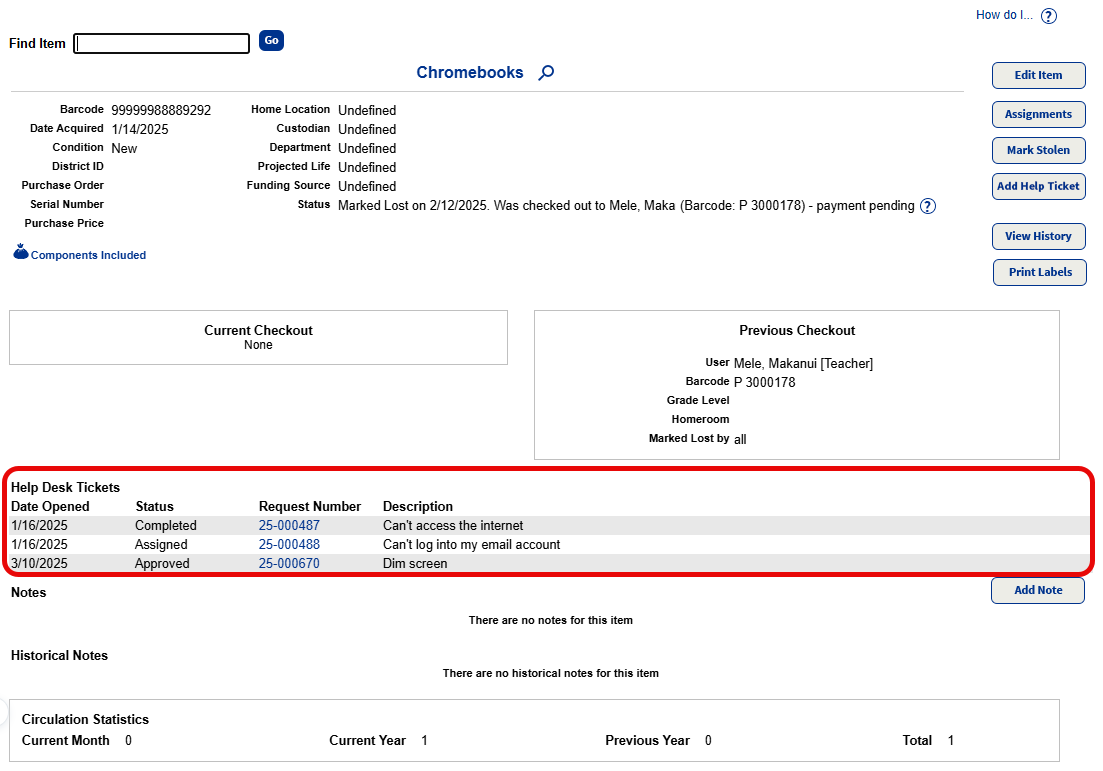
Learn more about Help Desk. (Before you click a Help topic link, log in to the latest version of Destiny.)
| Help Desk | Date: 6/27/2025 | Release: 25.3 |
There have been a number of improvements to Help Desk.
Mass Update enhancements
If you assign a team to work on specific requests, you can now assign that team via a mass update. In addition, you can now mass update a request with a note. This makes updating requests efficient when parts are delayed, school is closed, etc.
Learn more about Mass Update.
Navigation enhancements
- To allow more space for widgets, filters have been moved to the left side of the screen on the following Dashboards:
- Request details and asset details pages now have Previous and Next buttons at the top-left. This lets you navigate directly to the next request or asset item instead of returning to a list.
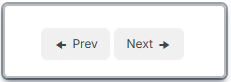
| Help Desk | Date: 5/4/2025 |
Any resource item marked as an IT/Technology Resource Type Category in the Resource Manager template tree can be synced to Help Desk as an asset. Resource Manager item fields that are mapped to the asset field appear in Help Desk. The sync automatically occurs every 24 hours, but it can also be done manually.
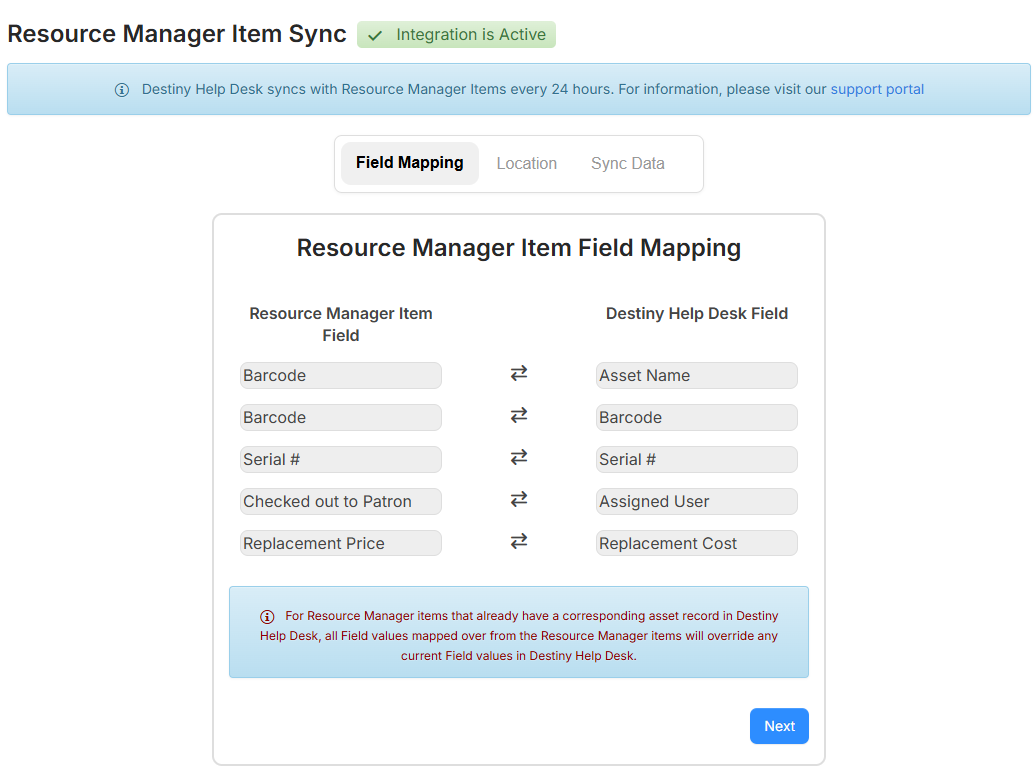
Learn more about syncing items from Resource Manager.
| Help Desk | Date: 5/4/2025 |
Before Destiny users can access Help Desk, they need to be set up in Help Desk as a single sign-on (SSO) group. You can now bulk add Destiny users, such as staff and students, to have access to Help Desk.
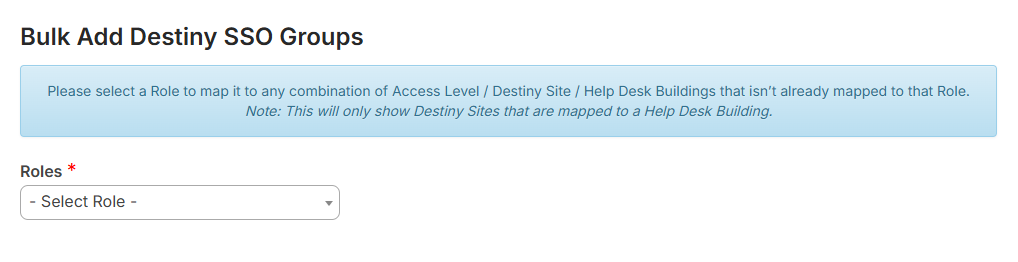
Learn more about bulk adding Destiny SSO groups.
| Help Desk | Date: 5/4/2025 |
You can now view role history, including when permissions were added or removed and by whom.
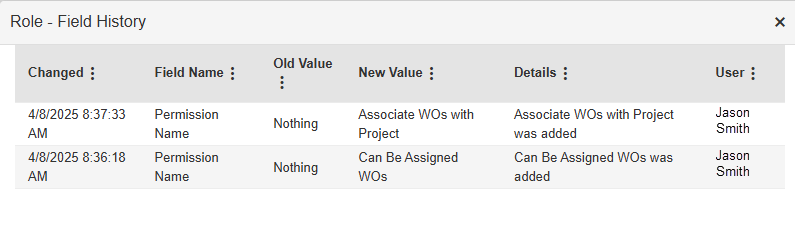
Learn more about managing roles and permissions.
| Help Desk | Date: 5/4/2025 |
You can now mass update request categories. This section only appears if all requests selected for update use the walk-through mode.
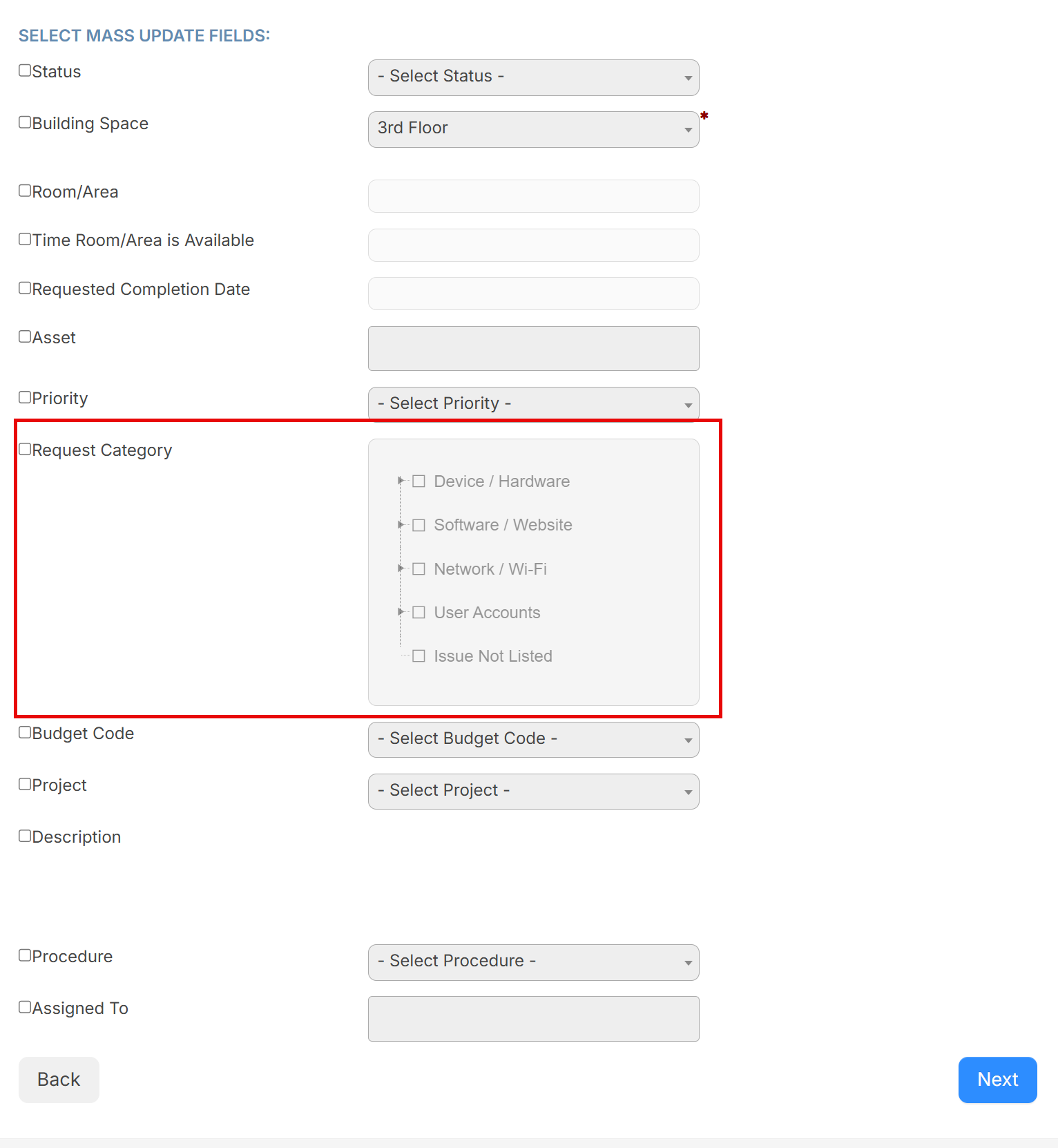
Learn more about mass updating requests.
| Help Desk | Date: 5/4/2025 |
You can now view request type history, including when settings were updated or removed, by whom, and when.
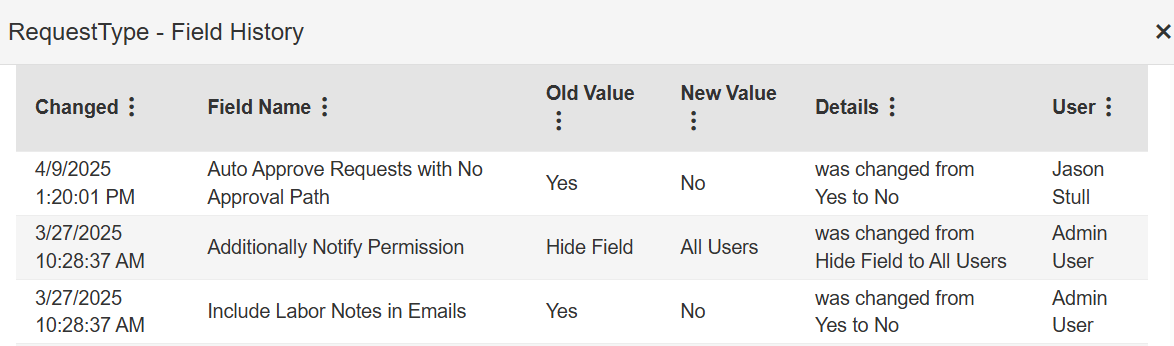
Learn more about managing request types.
| Help Desk | Date: 5/4/2025 |
Users with the Manage PMs permission can now require technicians check that each step of a preventive maintenance (PM) procedure is done before they can mark a request complete.
Learn more about managing preventative maintenance procedures.
| Help Desk | Date: 5/4/2025 |
Dashboard reports have an updated look with a variety of formats, including bar graphs, pie charts, and line charts. These let you drill down to get the exact information you're looking for.
Learn more about:
Destiny | Date: 1/31/2025 | Release: 22.5 |
Note: was previously known as the New Destiny User Experience.
The following enhancements were made to Unified Navigation:
- Name change on Update District Sites page: The setting to enable or disable has been changed to reflect the updated name.
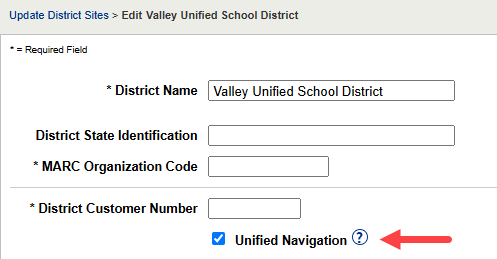
- Ability to copy and bookmark URLs: You can now copy and bookmark URLs across Destiny Back Office, Destiny Discover, and Collections. This lets you share direct links to pages for specific sites, such as the Destiny Discover and Destiny Back Office homepages, a collection, or a specific title's details.
- Destiny Discover permission update: There has been an update to honor the Use Destiny Discover by default permission. With the permission disabled, users will automatically access Destiny Back Office. Before, if your district had enabled and the Search using Destiny Discover permission, users would be routed to Destiny Discover automatically, even if Use Destiny Discover by default was disabled.
- Collections navigation: When you use the app switcher
 to navigate to Collections from the Profile page, it now takes you directly to the Collections homepage.
to navigate to Collections from the Profile page, it now takes you directly to the Collections homepage.
Learn more about Unified Navigation. (Before you click a Help topic link, log in to the latest version of Destiny.)
| Help Desk | Date: 1/31/2025 | Release: 22.5 |
Destiny Help Desk is a subscription service integrated with Destiny Resource Manager to create, track, manage, and resolve service requests. Districts using Resource Manager version 22.5 with enabled can track IT service requests from the time they are submitted until they are closed.
Learn more about Destiny Help Desk.
| Resource Manager | Date: 1/31/2025 | Release: 22.5 |
District-level users can now easily transfer resources from or to any site in the district using a CSV file.

The CSV file needs to include an item identifier and site where the item is moving. You cannot transfer containers or their items with a CSV file. Also, items cannot be transferred from an Advance Booking site or to a site that does not have Resource Manager.
Learn more about district-wide transfers using a CSV file. (Before you click a Help topic link, log in to the latest version of Destiny.)
| Resource Manager | Date: 1/31/2025 | Release: 22.5 |
To make updating item records easier, you can now change custom item fields when doing an individual, batch, or global update (Catalog > Update Resources).
Individual Update
When looking to update items, you can select the appropriate Resource Type of the items and see the associated custom fields. For example, the resource type of Technology > Computer Equipment > iPad will include custom item fields for an iPad, while Technology > Computer Equipment may have different custom fields. If a resource type is not selected, only Item-Specific Fields common to the Resources template appear.
Batch Update
In Batch Update, the layout on Step 1 of 2 has been updated. As with Individual Update, you can select the Resource Type and have the ability to update up to 10 Item-Specific Fields by selecting the Resource Type. You can also move items from one resource type to another.
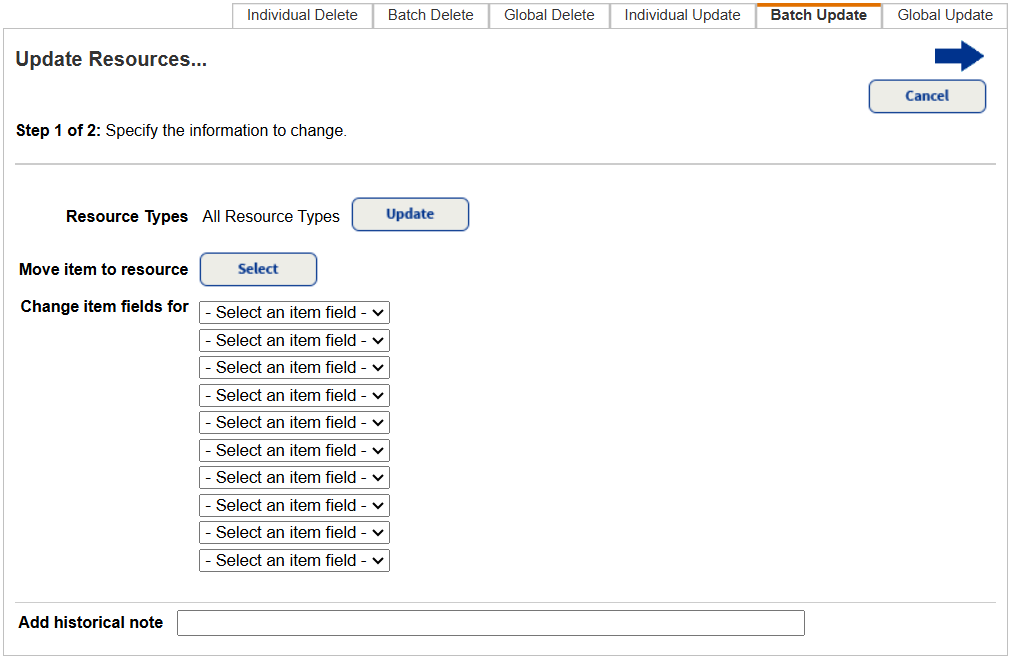
When you move to Step 2 of 2, you will see the selections made in Step 1 of 2. 
Global Update
As with the Individual Update and Batch Update, you can now select the Resource Type on the Global Update page at both the district and site level.
Learn more about Individual Update, Batch Update, Global Update (site level), and Global Update (district level). (Before you click a Help topic link, log in to the latest version of Destiny.)
| Resource Manager | Date: 1/31/2025 | Release: 22.5 |
There are two new features when starting a resource inventory.
You can now limit unbarcoded resources and consumables that are in your inventory to Home Location, Custodian, or Department. If any unbarcoded resources and/or consumables are not counted, you will have a chance to mark them lost or ignore them when you finalize the inventory.
Also, you can select to bypass the component pop-up verification during inventory. With this selected, users will not have to enter the number of included pieces when scanning items with components one-at-a-time.

Learn more about starting a resource inventory. (Before you click a Help topic link, log in to the latest version of Destiny.)
| Resource Manager | Date: 1/31/2025 | Release: 22.5 |
The Current Checkouts/Fines report now honors the resource groups a site-level user has access to – both when creating or editing a report. Also, if a user runs a saved report, the output will only show the resource types the user has the applicable report permissions for.
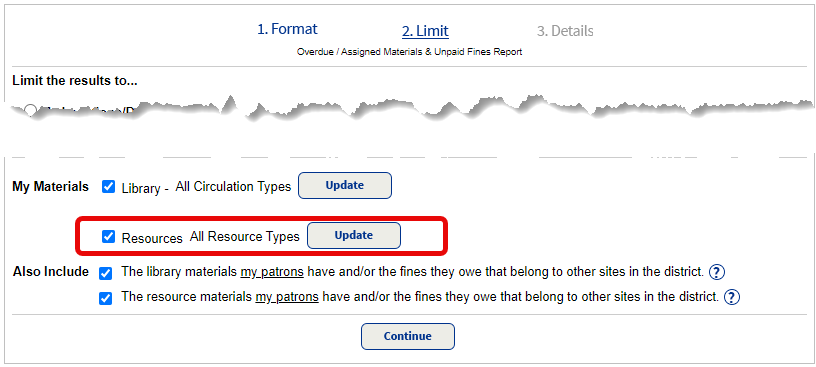
When setting up or editing a report, click Update next to All Resource Types. The Select Resource Types page only shows resources the user has access to.

Learn more about the Current Checkouts/Fines report. (Before you click a Help topic link, log in to the latest version of Destiny.)